Click the three-dot icon  on the top-right corner to call out the drop-down menu, which includes multiple options: Settings, User Guide, Support, FAQ, Review, Bug Report, Open Log Folder, About and Check for update. Click any option to get help you need.
on the top-right corner to call out the drop-down menu, which includes multiple options: Settings, User Guide, Support, FAQ, Review, Bug Report, Open Log Folder, About and Check for update. Click any option to get help you need.
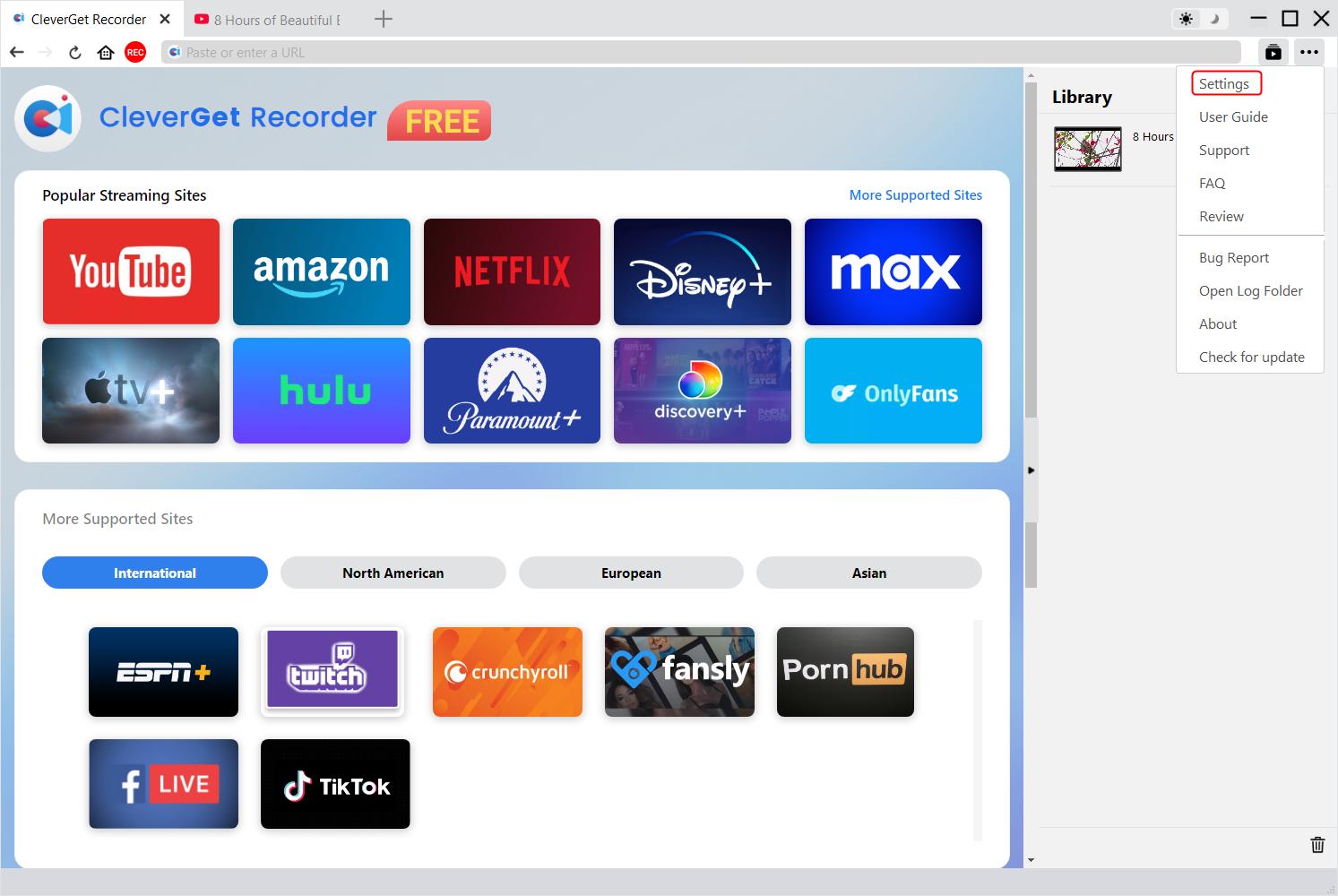
Click the "Settings" option on the drop-down menu to enter "Settings" panel.
General Tab
On the "General" tab, you could set program UI language, appearance, max download tasks, download directories, etc. Check the details below:
- Language: Choose a UI language from English, Chinese (Simplified), Japanese, German, Korean and French.
- Appearance: Switch between light and dark modes. Or, change it directly by clicking "Light/Dark Mode" icon
 on the main interface.
on the main interface.
- Cache: View program browser cache address, and clear cache in one click for quick issue fixing like program crash, program getting stuck, etc.
- New Tab: Choose to open a new tab to home page, default page or blank page.
- Clear browsing history upon every exit: Check to let clear browsing history every time CleverGet Recorder quits.
Record
On the "Record" panel, you could set anything related recording, including:
- Format: Choose to save recordings to MP4 or MKV file.
- Resolution: Set the default recording resolution, up to 4K available.
- Record speed: Choose the default record speed from 1X, 2X, 3X, 4X and 5X.
- Frame Rate: Choose the default frame rate for recording online video. Original is set by default and recommended.
- Audio sample rate: Choose the default audio sample rate for recording online video. Original is recommended.
- Audio channel: Set the default audio channel for recording online video. Original is recommended.
- Coding: Choose to encode recordings through Software accelerated coding (CPU coding) or hardware accelerated coding (GPU coding, if available).
- Save recording to: View and change recording save path.
Other Tab
Open Other tab to enable/disable "Automatic Update" feature and set update check frequency on "Check the Update" drop-down panel.
After all settings are finished, remember to click "Save" button to save all changes.
![]() on the top-right corner to call out the drop-down menu, which includes multiple options: Settings, User Guide, Support, FAQ, Review, Bug Report, Open Log Folder, About and Check for update. Click any option to get help you need.
on the top-right corner to call out the drop-down menu, which includes multiple options: Settings, User Guide, Support, FAQ, Review, Bug Report, Open Log Folder, About and Check for update. Click any option to get help you need.