6 Best MP4 Recorders to Record Video to MP4
Looking for a quick and easy method of recording videos in MP4 format? No matter whether you are recording a gameplay, a tutorial or an online meeting, the proper tool can make all the difference. The format is widely adopted because it supports virtually all devices and platforms. In this article, we will introduce you to the 6 easiest-to-use MP4 recorders with high-quality results. There is something for everyone, ranging from advanced tools to free options.
OutlineCLOSE
Part 1: 6 Best MP4 Recorders to Record Video to MP4
Screen recording does not have to be a complex process. If you have the right tool, you can easily record high-definition (HD) MP4 video without any complication. Now we're going to present you with six of the top recorders for recording video to MP4.
1. Leawo Free Screen Recorder
Leawo Free Screen Recorder is the ideal option if you're searching for a reliable and user-friendly application to record your screen. This multipurpose screen recorder is perfect for a range of jobs because it allows you to capture everything on your computer screen in high-definition (HD) quality. For making tutorials, recording webinars, saving Zoom meetings, or recording games, Leawo Free Screen Recorder is always ready. What makes it so special is how easy its user interface is and the really cool features like adding background music and voice overs too and real-time annotations rolling on automatically. There's just something about it that's so sleek and user friendly. It's made to be as easy and smooth as can be for both novices and experts to record screens. And it's free so you can get started recording right away without any hassle at all.
Key Features of Leawo Free Screen Recorder
- You can capture the entire screen or just a selected portion, best for presentations, tutorial, or gaming.
- For a more captivating experience, you can add your voice or distinctive tunes to your recordings.
- Draw or add text during the recording to highlight key points.
- Show mouse movements and clicks to add interactivity to your videos.
- For convenient sharing and replay, save your recordings in high definition (HD) with a variety of format choices.
| Pros | Cons |
|
|
2. Free Cam
Free Cam is a portable, user-friendly screen recorder made just for Windows users. Those who require a simple way to record their screen without advertisements, a time limit, or watermark, it's ideal. The feature that makes Free Cam unique is its integrated audio and video editor, which lets you improve your recordings and eliminate background noise. Free Cam produces excellent results with little work, whether you're making presentations, tutorials, or gaming videos.
| Pros | Cons |
|
|
3. ShareX
ShareX is a robust, open-source Windows screen recorder with many smart features and capabilities. Because it allows full-screen capture, scrolling capture, and even hotkey customization, it's perfect for users that require more than just basic recording. ShareX is a flexible option for professionals because it also comes with tools for sharing and editing your recordings. Despite its abundance of functions, even beginners may easily use it, all thanks to its user-friendly interface.
| Pros | Cons |
|
|
4. Movavi Screen Recorder
A premium app for Windows and macOS users who need high-quality screen recording is Movavi Screen Recorder. Apart from being perfect for recording webinars, online meetings, and game playing, it also allows you to record webcam simultaneously. Movavi is good for its robust editing options, which include annotations, scheduled recordings, and drawing tools. Movavi provides a smooth recording experience with high-quality results, regardless of your background as a business professional or content creation.
| Pros | Cons |
|
|
5. Screencastify
Screencastify is a hassle-free Chrome extension that allows screen recording in no time. It is especially preferred by teachers and professionals who require recording Chrome tabs along with sound. What's more? You don't have to download or install any software, just install the extension and begin recording. Screencastify also enables editing and sharing videos right on the platform, which makes it an ideal option for those requiring quick and effective recordings.
| Pros | Cons |
|
|
6. DU Recorder
DU Recorder is a smartphone app accessible for both iOS and Android platforms. It's great for recording games, tutorials, or video demos on your smartphone or tablet computer. DU Recorder features FaceCam, live broadcast, and video editing capabilities and is a powerful all-around solution for smartphone users. Whether you are a gamer, educator, or social media user, DU Recorder presents an easy and efficient method for recording and sharing your screen to MP4 format.
| Pros | Cons |
|
|
Part 2: How to Screen Record to MP4 with Free Screen Recorder?
Leawo Free Screen Recorder is made to make screen recording easy and effective for all users. Its robust capabilities and user-friendly interface make it simple to capture your screen in MP4 format. Here is a detailed step-by-step guide to get you going:
Step 1: Launch Leawo Screen Recorder
On your computer, download and install Leawo Free Screen Recorder. After installation, start the application.
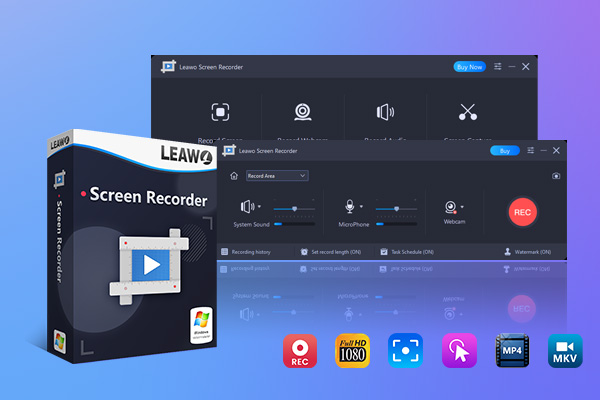
-
Leawo Free Screen Recorder
- Support Windows 7/8/8.1/10/11.
- Provide various doodle and annotation tools for free.
- Support to record online class, PowerPoint presentation, and zoom meeting.
- Smoothly record gameplay in high quality, including large 3D games.
- Add background music or voiceover to video.
- Integrate more advanced functions like real-time drawing, scheduled recording, shortcut controls, etc.
Step 2: Set Output Preferences
For optimal results, adjust your output settings prior to recording. Choose "Settings" by clicking the three-bar symbol on the top menu. Navigate to the "Output" tab in the "Preferences" panel. Select a folder to save your recordings in by clicking the three-dot symbol next to "Location of output files." Choose MP4 as the video format, then modify the frame rate, audio quality, sample rate, and video quality to suit your requirements. Smoother and fuller recordings will come from higher settings, such as 60 frames per second and excellent audio quality.
Step 3: Select Recording Region
Press the "Record Screen" button from the main interface. A dropdown menu will show, and you can select the recording area. You can opt for Full Screen to record all of it, Select Region/Window to record a particular region, or Fixed Region for predefined sizes such as 1080p or 720p. Move the corners to adjust the recording frame or use the "Select Region/Window" and "Full Screen" buttons. To relocate the frame, hold and move the arrow icon in the center.
Step 4: Configure Audio and Other Settings
Leawo records system sound by default. To change the audio source, click the down-arrow symbol next to the System Sound button, or use the scrollbar to change the level. Click the Microphone icon to activate voiceover if you wish to add one. By selecting the Camera icon, you may also activate webcam recording. Before beginning the recording, confirm that all the parameters are set up.
Step 5: Start Recording
Click on the "Record" button or press the system default hotkey Ctrl + Alt + S to start the recording. Should you have started the countdown timer feature, there is a waiting time of 3 seconds after which the record would start automatically. You could pause or stop it using either the Pause or Ctrl + Alt + R keyboard keys. Take a screenshot with a click at the Camera button. To access tools such as text, brushes, arrows, and rectangles, click the Palette icon if you need to annotate or draw on the screen.
Step 6: Stop and Save the Recording
When finished, click the Stop button or press Ctrl + Alt + S once more. Your recording will be stored in the output directory you specified previously. You can now display, edit, or share your MP4 video as desired. Leawo Free Screen Recorder makes it simple to create high-quality MP4 recordings for any purpose with these simple steps. This software makes it easier and more professional than ever to record meetings, gameplay, or tutorials.
Part 3: FAQs
Q. What is the best resolution and frame rate for screen recording?
For all general purposes, recording at 1080p resolution and 30 FPS is best. It is a good balance between quality and file size. But for gaming or fast-moving content, 60 FPS is best for smoother playback.
Q. How can I reduce the file size of my screen recordings?
To reduce file size, decrease the resolution of the video (e.g., from 1080p to 720p), lower the frame rate (e.g., from 60 FPS to 30 FPS), or use a better video codec such as H.264. Most screen recording software enables you to make these adjustments prior to recording.
Q. Is Leawo Free Screen Recorder really free?
Yes, Leawo Free Screen Recorder is totally free. It provides a variety of features with no charges or watermarks on your videos.




 Try for Free
Try for Free Try for Free
Try for Free





























